How to comment
Recording a comment on a VoiceThread is quick and easy. Just navigate to the slide on which you want to record a comment, and then tap the comment button at the bottom of the VoiceThread.
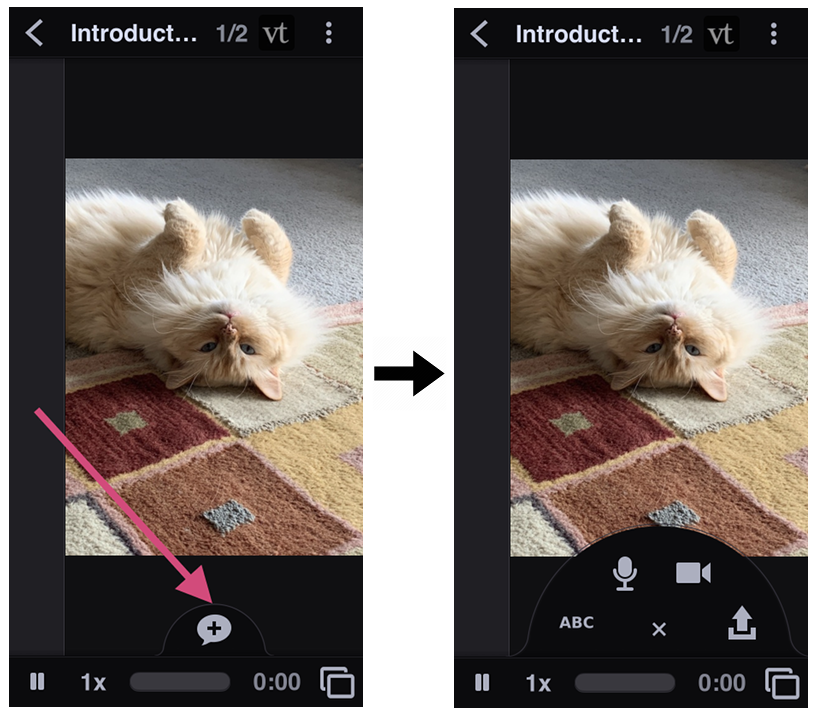
- Text
- Audio using you microphone
- Video using your camera
- Audio or video by file upload
- Replying to another comment
Text
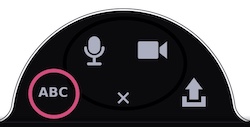
- Tap on the “ABC” icon.
- Enter your text.
- Save.
Audio using your microphone
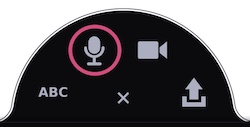
- Tap on the microphone icon.
- Grant VoiceThread access to your microphone if prompted.
- After the countdown is complete, begin speaking. You can also doodle as you speak.
- Tap the red button at the bottom of the screen to stop recording.
- The comment will begin playing back so you can review it. Tap “Save” to save it or the “X” button to discard it.
Video using your camera
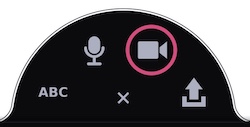
- Tap on the camera icon.
- Grant VoiceThread access to your camera if prompted.
- After the countdown is complete, begin speaking. You can also doodle as you speak.
- Tap the red button at the bottom of the screen to stop recording.
- The comment will begin playing back so you can review it. Tap “Save” to save it or the “X” button to discard it.
Audio or video by file upload
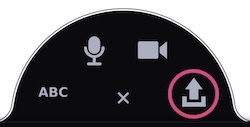
- Tap on the file upload icon.
- Browse for and select the audio or video file you would like to upload.
- Wait for the file to upload and process. You can tell it’s complete because the spinning wheel over your identity image will disappear.
Replying to another comment
- Tap on the comment you want to reply to.
- Tap on the reply button.
- Proceed with recording a comment normally.
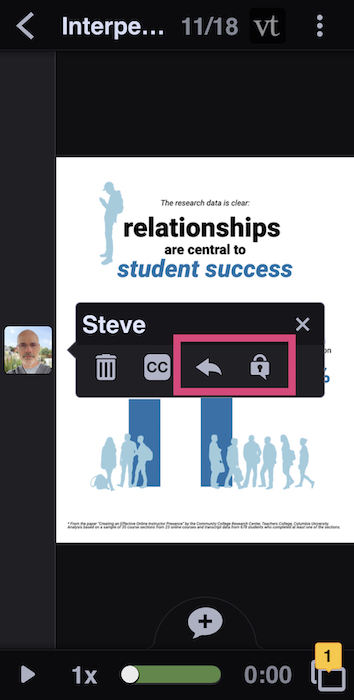
Learn more about both reply options here: